To create and install Facebook Pixel ID on your RetargetKit account, please follow the instructions given below:
1. Sign In to your Facebook Event Manager account. Then click the Add new data source button just like shown in the image.
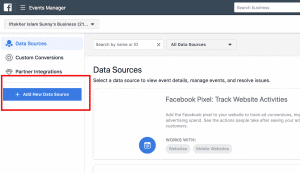
2. Click Facebook Pixel link.
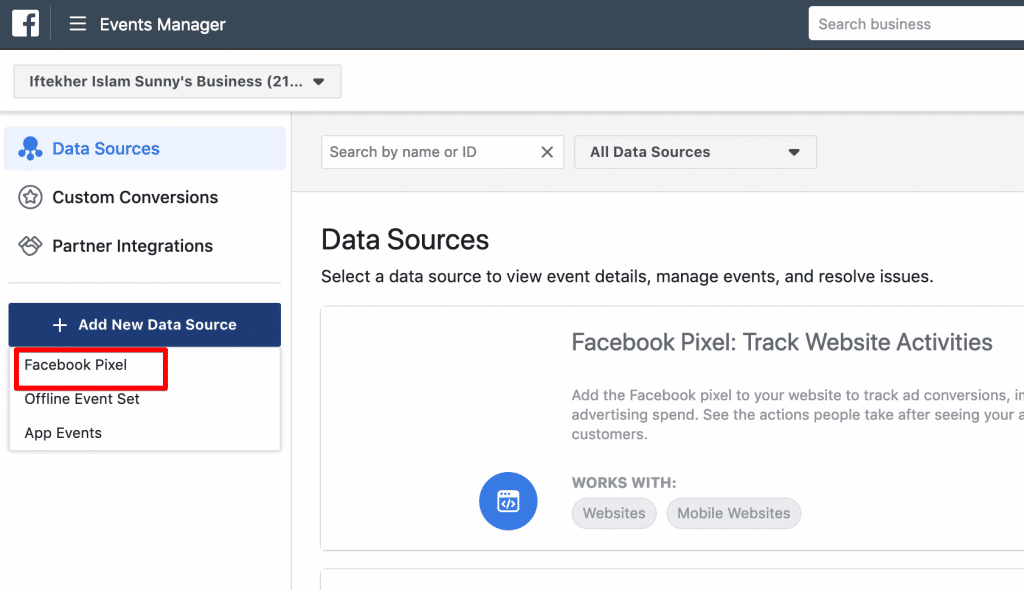
3. Give a name for your pixel and your website address. Right then click on the create button.
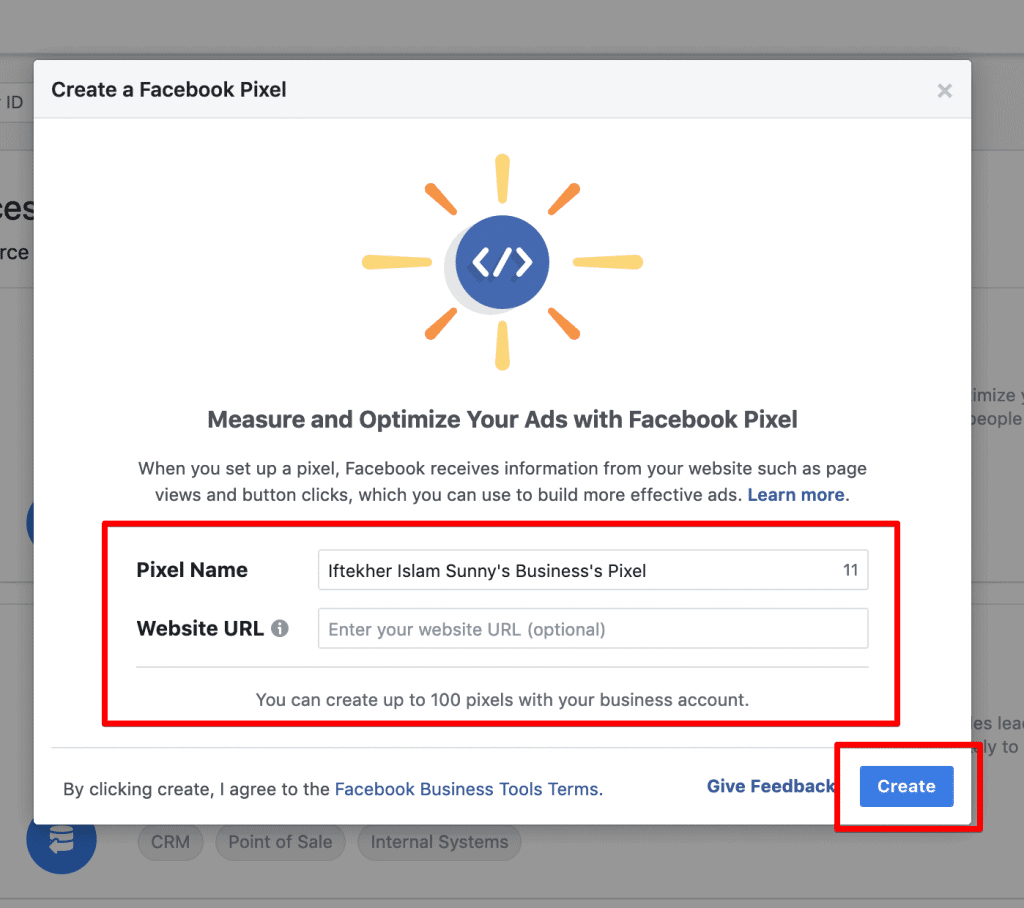
4. Wait few seconds until a model popups. Click on the cancel button.
![]()
5. Now grab the Pixel Id from here.
![]()
6. Then goto RetargetKit by Clicking Here.
7. Click the add new button from retargeting pixels page.
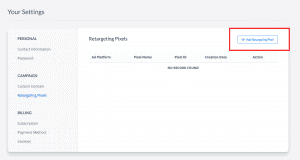
8. Then give a name to your pixel and also insert the pixel id that you grabbed in step 5. After that click on the SAVE button.
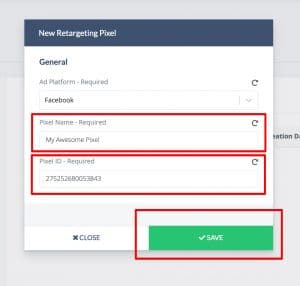
Congratulations!!! You are done and your RetargetKit is ready to use.