To create and install LinkedIn Pixel ID on your RetargetKit account, please follow the instructions given below:
1. Sign In to your LinkedIn Campaign Manager account. Then click the Create Account button just like shown in image.
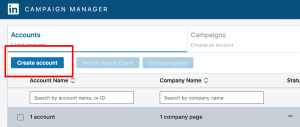
2. Give a campaign name then click on save button.
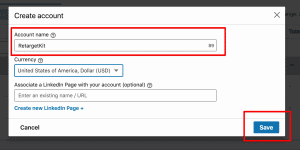
3. Then click on ‘Insight Tag’ under account assets menu.
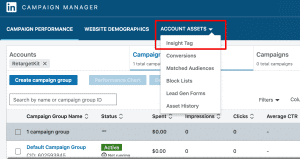
4. Select ‘I will install my tag’
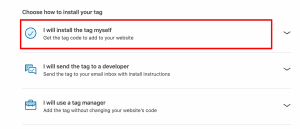
5. Copy LinkedIn Partner Id and move back to RetargetKit site by clicking this link
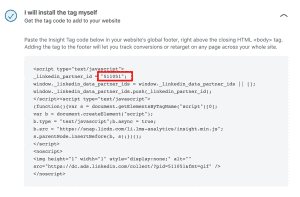
7. Click the add new button from retargeting pixels page.
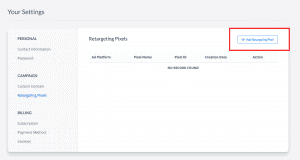
8. Then give a name to your pixel and also insert the LinkedIn Partner Id that you grabbed in step 5. After that click on the SAVE button.
![]()
Congratulations!!! You are done and your RetargetKit is ready to use.