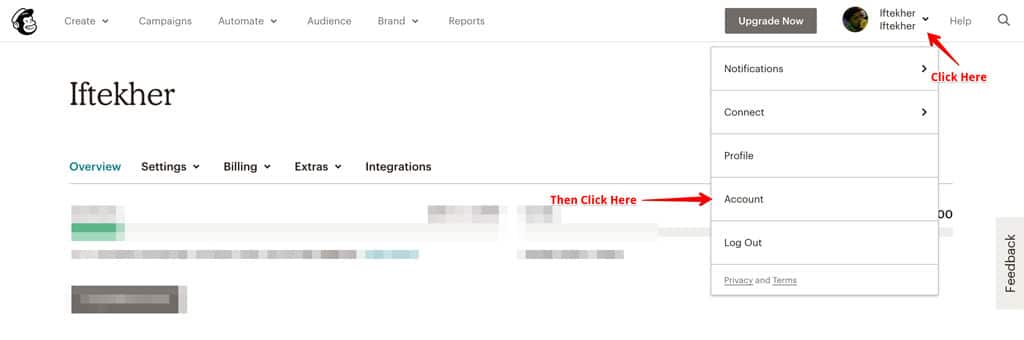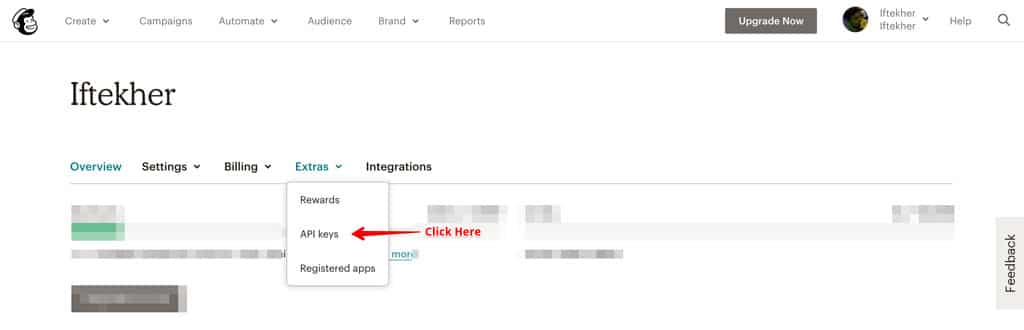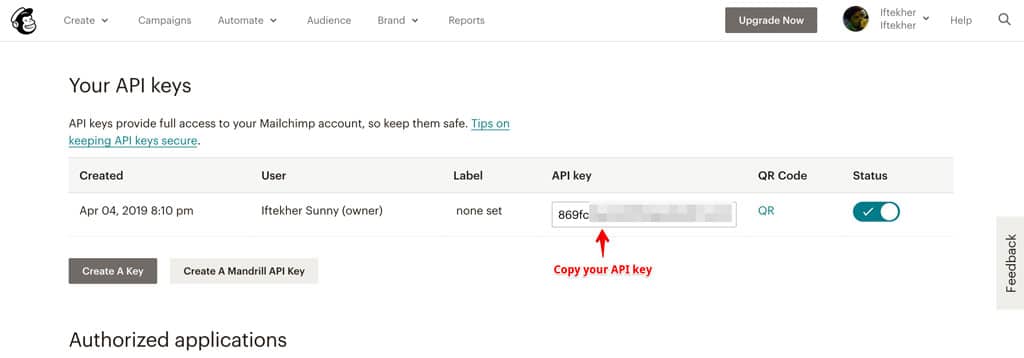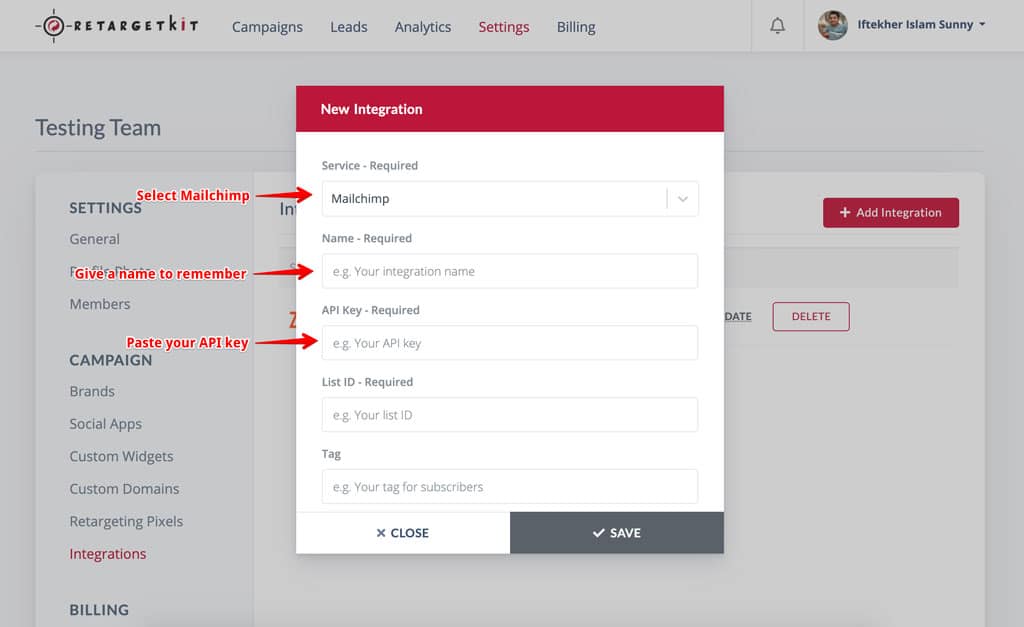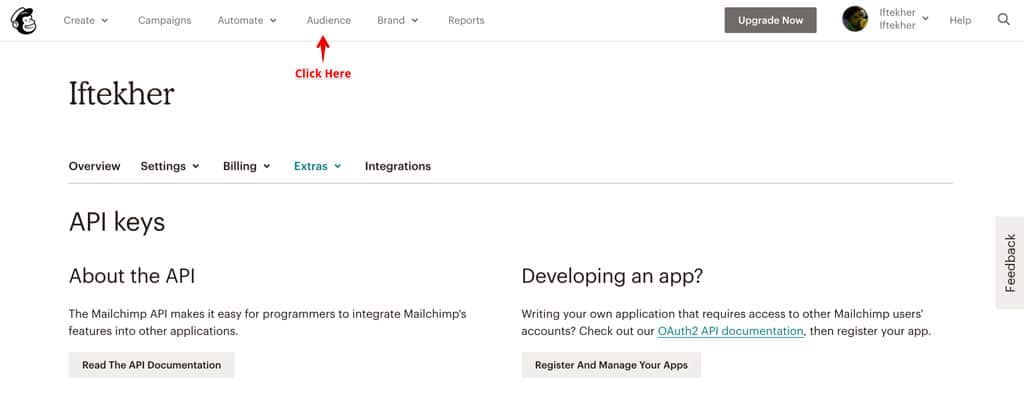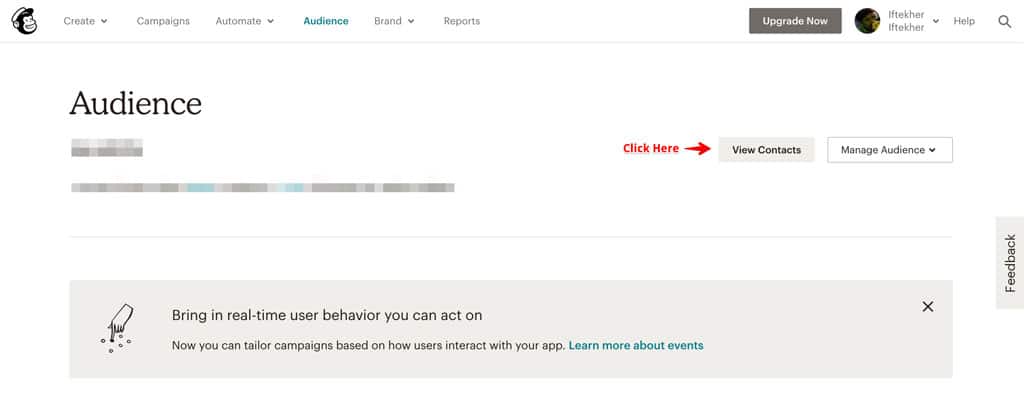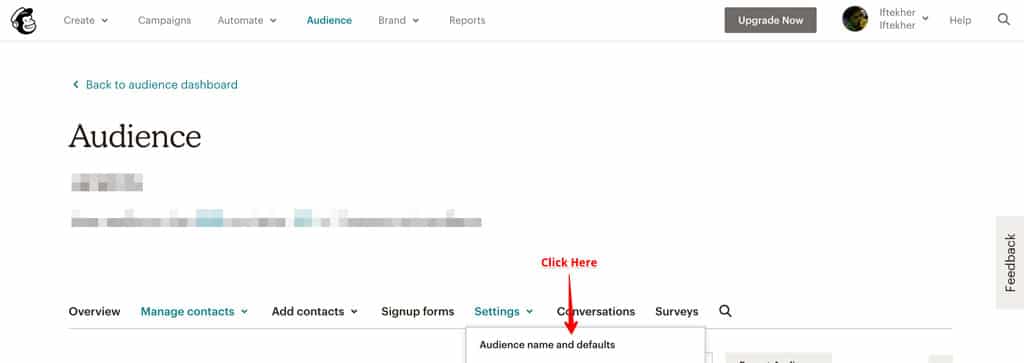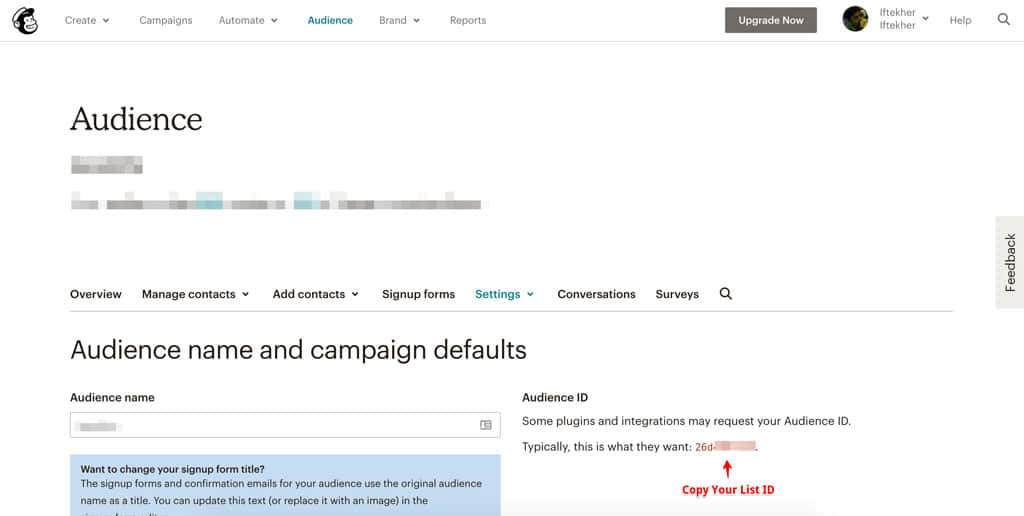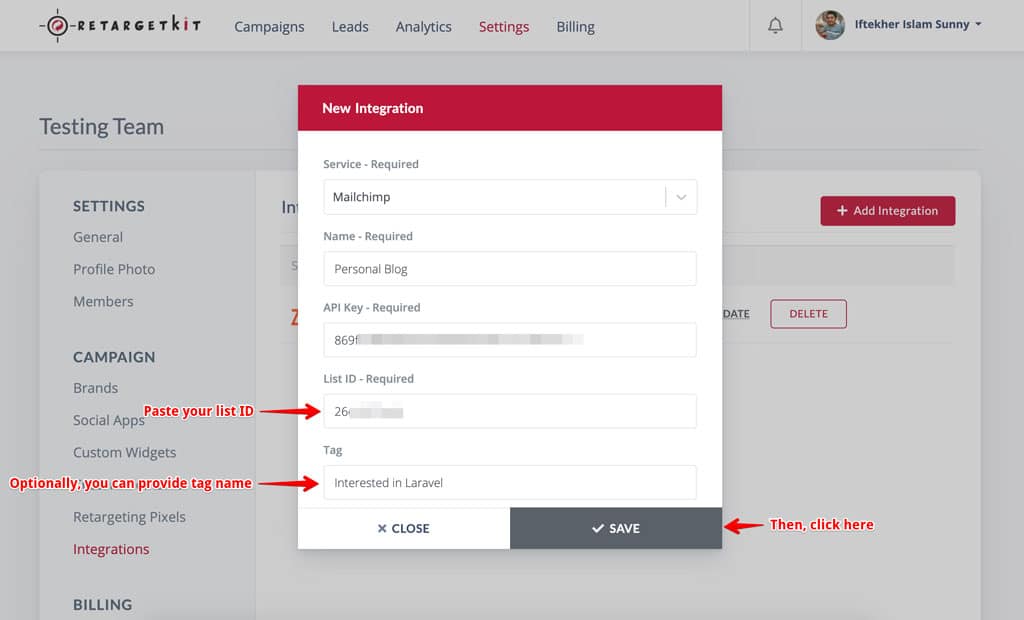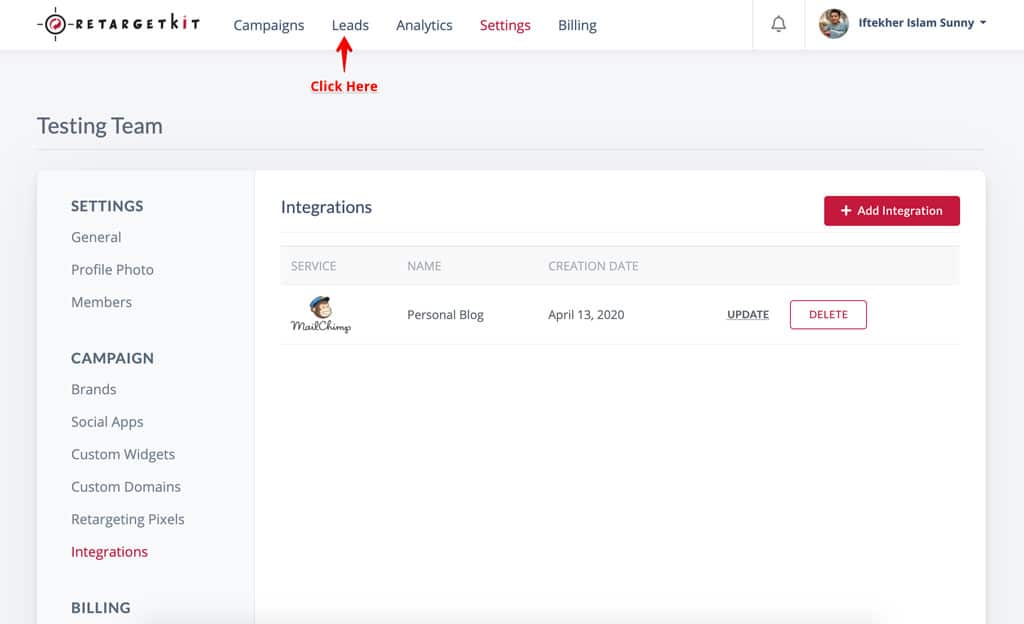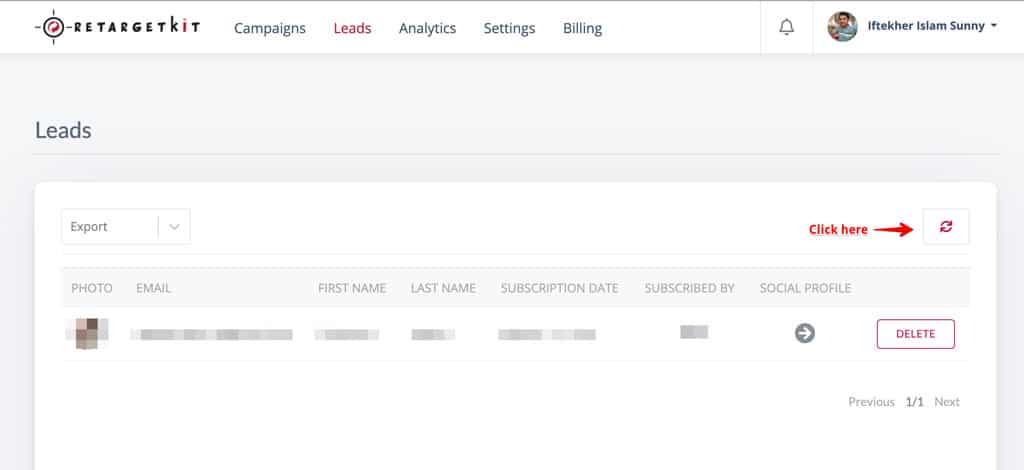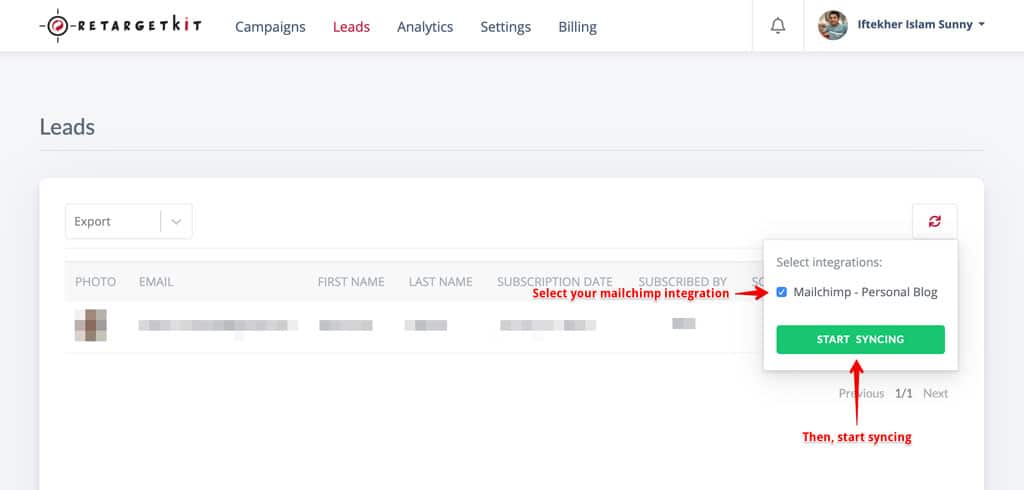Experience The Most Powerful and Effective Marketing Tool
Trusted by many brands, online marketers and agencies who use optimized branded links for inbound marketing and experiencing better result and conversions.
Start Your 14 Day Free Trial
No credit card required - 60s setup