To create and install Google Tag Manager ID on your RetargetKit account, please follow the instructions given below:
1. Sign In to your Google Tag Manager account. Then click the Create Account button just like shown in the image.
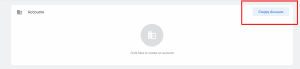
2. Create an account.
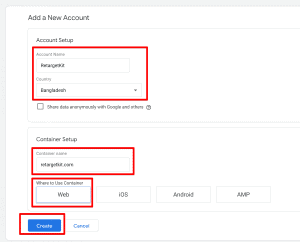
3. Grab the id with GTM.
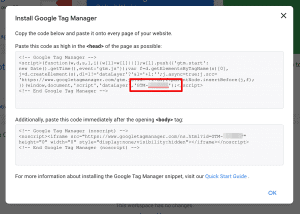
4. If you already have an account, then grab the id from here

5. Then go back to RetargetKit site by clicking this link
6. Click the add new button from retargeting pixels page.
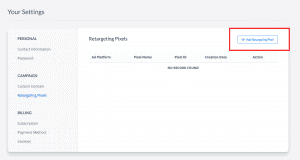
7. Then give a name to your pixel and also insert the Google Tag Manager Id that you grabbed in step 4. After that click on the SAVE button.
![]()
Congratulations!!! You are done and your RetargetKit is ready to use.